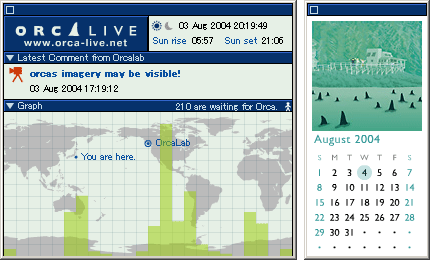FAQ
OrcaLive Messenger 1.3 is now available for downloading.
When updating from the beta version or Ver 1.0, open the file "OLMConfig.exe" located in the zip folder "OLMe_130.zip"
and configure settings.
(Detailed instructions are contained in the file "readme.html" located in the zip folder "OLMe_130.zip".
Installation
- How do I uninstall OrcaLive Messenger?
Simply delete the downloaded files and folders by moving them into your Trash Box.
- I don't know whether I have the latest version of the Flash Player.
OrcaLive Messenger will automatically check whether the latest version of the Flash Player is installed on your computer. If it is not installed correctly, OrcaLive Messenger will not launch.
Using OrcaLive Messenger
- Since I've installed the latest version of Flash Player (ver. 7),OrcaLive Messenger doesn't launch...
Please download the latest version of OrcaLive Messenger once again, and reinstall. (the version check related malfunction has been resolved)
- The comments don't appear. Why not?
If OrcaLive Messenger is not connected to the server on Hanson Island, the comments and the time at Hanson Island will not appear. Right-click on the icon in your system tray and select "Connect".
- How do I set OrcaLive Messenger to launch automatically when I start up my computer?
Double-click on "OLMUtility.exe" to launch "OLMUtility". Click on "Register in Startup folder", then click on "OK" and Messenger will automatically launch on subsequent start-ups.
- How do I stop OrcaLive Messenger from launching automatically when I start up my computer?
Double-click on "OLMUtility.exe" to launch "OLMUtility". Click on "Remove from start-up folder", then click on "OK" and Messenger will not launch on subsequent start-ups.
Note: "OLMUtility" creates the file " messenger.lnk" in the "Start-up" folder if it does not exist, and removes it if it exists.
|